
Top Adobe Photoshop Shortcut Keys You Must Know in 2025
You know how powerful Adobe Photoshop is if you’ve ever used it to do something creative. Photoshop is the best program for photo editing, graphic design, and making digital art. But let’s be honest: the process can feel slow at times, especially if you simply utilise the menus and mouse clicks. That’s where Photoshop shortcut keys come in.
Using shortcuts is like having a secret superpower. They save time, speed up workflow, and make editing far smoother. If you’re still learning the tools themselves, also check out our blog on Using Adobe Photoshop Tools to get familiar with each tool. In this blog, we’ll explore the most essential Adobe Photoshop shortcut keys for lightning-fast editing that every designer, photographer, or creative enthusiast should master.
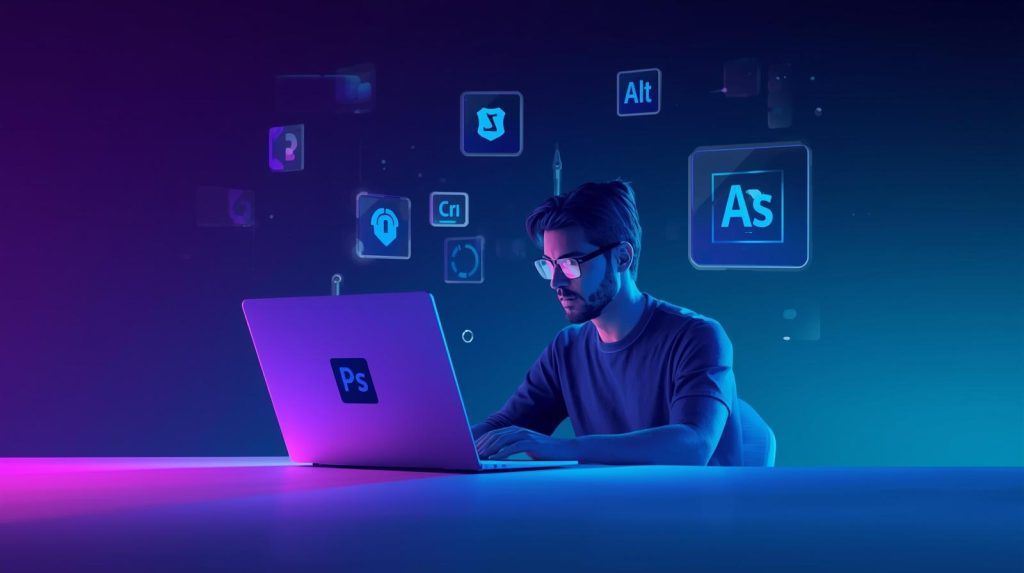
Why Shortcut Keys Matter in Photoshop
Before diving into the list, let’s answer a simple question: Why should you care about Photoshop shortcuts?
- Time-Saving – Editing with menus takes extra clicks. Shortcuts cut those seconds into milliseconds. Over time, those little savings add up to hours.
- Smooth Workflow- No need to stop working on your creative project to look through the toolbar. One key push keeps you in the zone.
- Professional Edge: Many top designers and photographers use shortcuts a lot. If you learn how to use them, your work will be at a professional level.
- Less Repetition: Shortcuts let you avoid doing the same thing over and over, which saves you time and eases the strain on your hands.
So, if you want to edit images faster and smarter, learning these keys is non-negotiable.
Most Useful Adobe Photoshop Shortcut Keys
Let’s break down shortcuts into categories so they’re easier to learn and apply.
1. Basic Photoshop Shortcuts
These are everyday commands that form the backbone of fast editing.
- Ctrl + N (Cmd + N on Mac) → Create a new document
- Ctrl + O (Cmd + O) → Open an existing file
- Ctrl + S (Cmd + S) → Save your project
- Ctrl + Shift + S (Cmd + Shift + S) → Save As…
- Ctrl + Z (Cmd + Z) → Undo/Redo last action
- Ctrl + Shift + Z (Cmd + Shift + Z) → Step forward multiple undos
- Ctrl + Alt + Z (Cmd + Option + Z) → Step backward
👉 Pro Tip: Get used to Ctrl + Alt + Z for multiple undos—it’s a lifesaver when experimenting with edits.
2. Selection Shortcuts
Selections are at the heart of Photoshop editing. Master these, and you’ll cut down time dramatically.
- M → Marquee Tool (Rectangle/Ellipse selection)
- L → Lasso Tool (freehand selection)
- W → Magic Wand/Quick Selection Tool
- Ctrl + D (Cmd + D) → Deselect selection
- Ctrl + Shift + I (Cmd + Shift + I) → Invert selection
- Ctrl + J (Cmd + J) → Duplicate selection into a new layer
3. Layer Management Shortcuts
Layers are where the magic happens. These shortcuts will help you organize and control them quickly.
- Ctrl + Shift + N (Cmd + Shift + N) → New Layer
- Ctrl + J (Cmd + J) → Duplicate Layer
- Ctrl + G (Cmd + G) → Group Layers
- Ctrl + E (Cmd + E) → Merge selected layers
- Ctrl + Shift + E (Cmd + Shift + E) → Merge all visible layers
- Ctrl + Alt + G (Cmd + Option + G) → Create clipping mask
👉 Pro Tip: Group layers with Ctrl + G to keep projects organized, especially when working with multiple text or image layers.
4. Brush and Painting Shortcuts
Perfect for designers, digital artists, or anyone doing retouching.
- B → Brush Tool
- E → Eraser Tool
- [r ] → Decrease/Increase brush size
- Shift + [ or ] → Decrease/Increase brush hardness
- Alt (Option on Mac) → Temporarily switch to Eyedropper tool while painting
- X → Switch foreground/background colors
- D → Reset colors to default (black & white)
5. Transform and Editing Shortcuts
- Ctrl + T (Cmd + T) → Free Transform (resize, rotate, skew, etc.)
- Shift + Alt + Drag (Shift + Option + Drag) → Scale proportionally from center
- Ctrl + Alt + T (Cmd + Option + T) → Duplicate and transform selection
- Ctrl + Shift + Alt + T (Cmd + Shift + Option + T) → Transform again (repeat last transformation)
6. Text Shortcuts
- T → Type Tool
- Ctrl + Shift + > (Cmd + Shift + >) → Increase font size
- Ctrl + Shift + < (Cmd + Shift + <) → Decrease font size
- Ctrl + Shift + L (Cmd + Shift + L) → Left align text
- Ctrl + Shift + C (Cmd + Shift + C) → Center align text
- Ctrl + Shift + R (Cmd + Shift + R) → Right align text
7. View and Navigation Shortcuts
- Ctrl + + / Ctrl + – (Cmd + + / Cmd + -) → Zoom in/out
- Ctrl + 0 (Cmd + 0) → Fit image to screen
- Ctrl + 1 (Cmd + 1) → Actual pixel view (100%)
- Spacebar + Drag → Hand tool (move around image)
- Tab → Hide/show all panels
- F → Cycle screen modes (full screen, standard, etc.)
Productivity Hacks with Photoshop Shortcuts keys
Learning shortcut keys is step one. To truly master Photoshop for lightning-fast editing, combine it with productivity hacks:
- Customize Shortcuts – Go to Edit > Keyboard Shortcuts and assign your own keys for tools you use most.
- Memorize in Batches – Don’t overwhelm yourself. Learn shortcuts by category (e.g., just selection tools this week).
- Use Function Keys – Assign actions to F-keys (like F2, F3) for one-click tasks.
- Create Workflow Routines – For example, Ctrl + J to duplicate, Ctrl + T to transform, and Ctrl + S to save. Muscle memory will kick in soon.
- Practice Daily – The more you use them, the faster you’ll become.
Benefits of Using Photoshop Shortcuts
- Speeds up editing by 40–60% compared to mouse-only editing.
- Keeps you focused on creativity instead of menu navigation.
- Reduces errors, since shortcuts provide precise actions.
- Improves productivity for freelance designers and agencies.
Final Thoughts
Mastering Adobe Photoshop shortcut keys for lightning-fast editing is not just about saving time—it’s about elevating your creative process. Whether you’re retouching photos, designing social media graphics, or working on complex art projects, shortcuts help you stay in flow and deliver professional results faster.
Start with the basics, gradually add advanced keys to your workflow, and soon you’ll wonder how you ever worked without them.
Remember: every second counts in design, and shortcuts are the secret to getting more done in less time.



