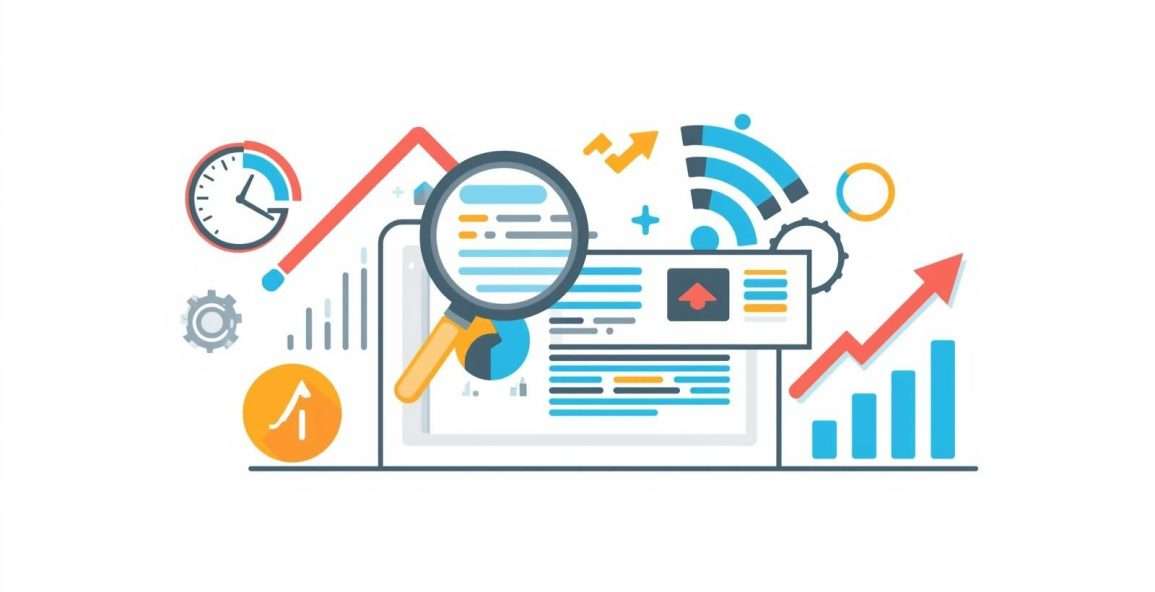
How to Optimise Images for Websites: A Beginner’s Guide
When you’re running a website, every detail matters. From the design and layout to the written content, everything contributes to the overall user experience. But there’s one element that often gets overlooked by beginners—images.
Images aren’t just for decoration. They make content more engaging by breaking up long paragraphs and visually explaining ideas. But if your photos aren’t optimised properly, they can slow down your website, hurt SEO rankings, and frustrate visitors.
In this beginner’s guide, we’ll walk through everything you need to know about how to optimise images for websites—step by step. Whether you’re a blogger, small business owner, or digital marketer, these tips will help your site load faster, look better, and rank higher on Google.
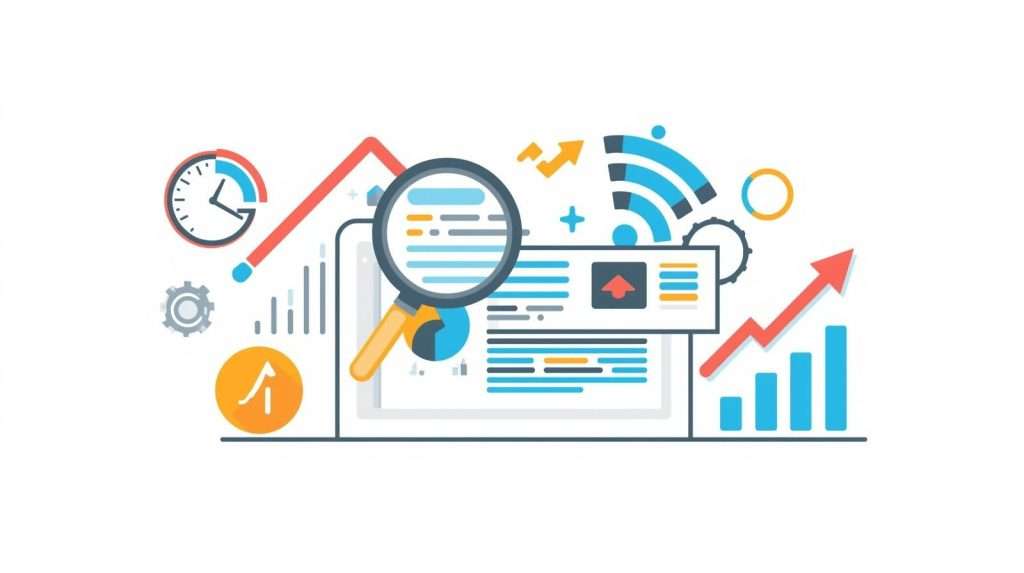
Why to Optimise Images for Websites?
Before we dive into the how-to part, let’s understand why image optimisation matters so much:
Faster Loading Speed
Large, uncompressed images take more time to load. Research shows that if a webpage takes longer than 3 seconds to load, most users will leave. Optimised images reduce file size without losing quality, helping your site load in a snap.
Better SEO Rankings
Google considers page speed and user experience as ranking factors. A lightweight, fast-loading site with properly tagged images stands a better chance of ranking in the top 10 results.
Improved User Experience
No one loves pictures that are fuzzy, stretched, or take a long time to load. Images that are well-optimized make your website look professional, polished, and easy to use.
Reduced Bandwidth Costs
Less data is used when files are smaller. Optimized photos might save you a lot of money on server fees if your site gets a lot of traffic.
Accessibility and Reach
Adding alt text (alternative text) makes your website easier to use for people who can’t see and helps search engines understand your content better.
Step 1: Choose the Right Image Format
Different image formats serve different purposes. As a beginner, knowing when to use each type is the first step in optimisation:
- JPEG (JPG): Best for photographs and detailed images. It strikes a balance between good quality and small file sizes.
- PNG: Ideal for graphics, logos, or images with transparency. The file size is usually larger than JPEG.
- WebP: A modern format developed by Google. It provides excellent quality at smaller file sizes. Perfect for websites.
- SVG: Best for icons, logos, and vector-based graphics. They scale without losing quality.
- GIF: Used for simple animations, but not recommended for photos.
Pro Tip: Whenever possible, use WebP format—it combines quality with compression and is supported by most modern browsers.
Step 2: Resize Images Before Uploading
Uploading a 4000-pixel wide photo directly from your DSLR or smartphone is a big mistake. Your website doesn’t need such huge dimensions.
For example:
- Blog content images: 1200px wide is usually enough.
- Thumbnails: Around 150–300px wide.
- Hero banners: 1920px wide for full-screen backgrounds.
Use free tools like Canva, Photoshop, or TinyPNG to resize images to the exact dimensions you need. This step alone can reduce file size dramatically.
Step 3: Compress Without Losing Quality
Resizing reduces dimensions, but compression takes things further by reducing unnecessary data within the file. There are two types of compression:
- Lossy Compression: This method shrinks the file size by permanently removing some data. Best for web images when a small loss of quality isn’t a big deal.
- Lossless Compression: This type of compression makes files smaller without losing any data, however the ratio of compression is lower.
Best Tools for Image Compression:
- TinyPNG (great for PNG & JPEG)
- ImageOptim (Mac users)
- Squoosh by Google (browser-based tool)
- ShortPixel (WordPress plugin)
- Kraken.io (online tool for bulk compression)
Always compress images before uploading them to your website.
Step 4: Use Descriptive File Names
Most new users post pictures with names like IMG1234.jpg or Screenshot2025.png. This is a missed chance for SEO.
Instead, give your photographs names that are descriptive and full of keywords. For instance:
- Bad: IMG001.jpg
- Good: recipe for chocolate cake.jpg
This helps search engines understand what the image is about and increases your chances of showing up in Google Images search results.
Step 5: Add Alt Text (Alternative Text)
Alt text is a short description of your image that appears when the photo doesn’t load. It also helps screen readers describe the image to visually impaired users.
From an SEO point of view, alt text tells Google what your picture is about.
Writing good alt text:
- Be clear and to the point.
- Include important keywords in a natural way.
- Don’t stuff your keywords.
For example:
“image123” is bad.
“Freshly baked homemade chocolate cake with frosting” is good.
Step 6: Implement Lazy Loading
Lazy loading is a technique where images only load when they appear in the user’s view. This prevents unnecessary image loading at the bottom of the page, even if the user hasn’t scrolled that far.
Most modern website platforms (WordPress, Shopify, Wix) have built-in lazy load options or plugins like a3 Lazy Load.
This simple step can dramatically speed up your site.
Step 7: Use a Content Delivery Network (CDN)
A CDN stores your images on multiple servers worldwide. When someone visits your site, the images load from the server closest to their location.
This reduces loading time and improves global performance.
Popular CDN providers include:
- Cloudflare
- Amazon CloudFront
- BunnyCDN
- KeyCDN
If you’re using WordPress, many caching plugins (like WP Rocket) also integrate with CDNs.
Step 8: Optimise Thumbnails and Icons
Thumbnails and small icons are often overlooked, but can pile up in file size if not optimised.
- Resize thumbnails to the smallest size necessary.
- Use SVGs for icons instead of PNG or JPEG.
- Avoid reusing large images as thumbnails.
Step 9: Test Your Website Speed
After optimising your images, always test your website speed to see the results.
Free tools you can use:
- Google Page Speed Insights
- GTmetrix
- Pingdom Website Speed Test
These tools will show you how images affect your site and what improvements are still needed.
Step 10: Automate the Process
If managing images manually feels overwhelming, don’t worry—automation is your friend.
- WordPress Plugins: ShortPixel, Smush, Imagify
- Shopify Apps: Crush.pics, TinyIMG
- Automation Tools: Use bulk compression tools before uploading
Automation ensures you don’t forget to compress or optimise images every time you add new content.
Common Mistakes Beginners Should Avoid
- Uploading large, raw images directly from the camera.
- Ignoring alt text or stuffing it with keywords.
- Using the wrong file format for the wrong type of image.
- Forgetting about mobile optimisation—always check how your images look on smartphones.
- Skipping compression because “it looks fine as it is.”
Final Thoughts
It can sound hard to optimize images, but it’s really not once you grasp the basics. You may make your website work better by picking the correct file format, resizing, compressing, and adding descriptions that are good for SEO.
Keep this in mind:
- Faster sites rank better on Google.
- Users are more likely to stay if your site loads quickly.
- Accessible, well-optimised images make your website more professional.
If you’re just starting, follow these steps one by one. Over time, it’ll become second nature.
A beginner-friendly, optimised website is not only good for SEO but also ensures a smooth and enjoyable experience for your visitors.
So the next time you upload an image, don’t just drag and drop it—optimise it first!



